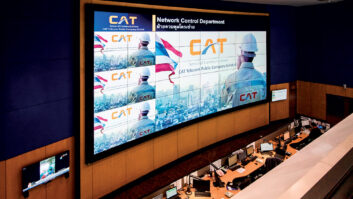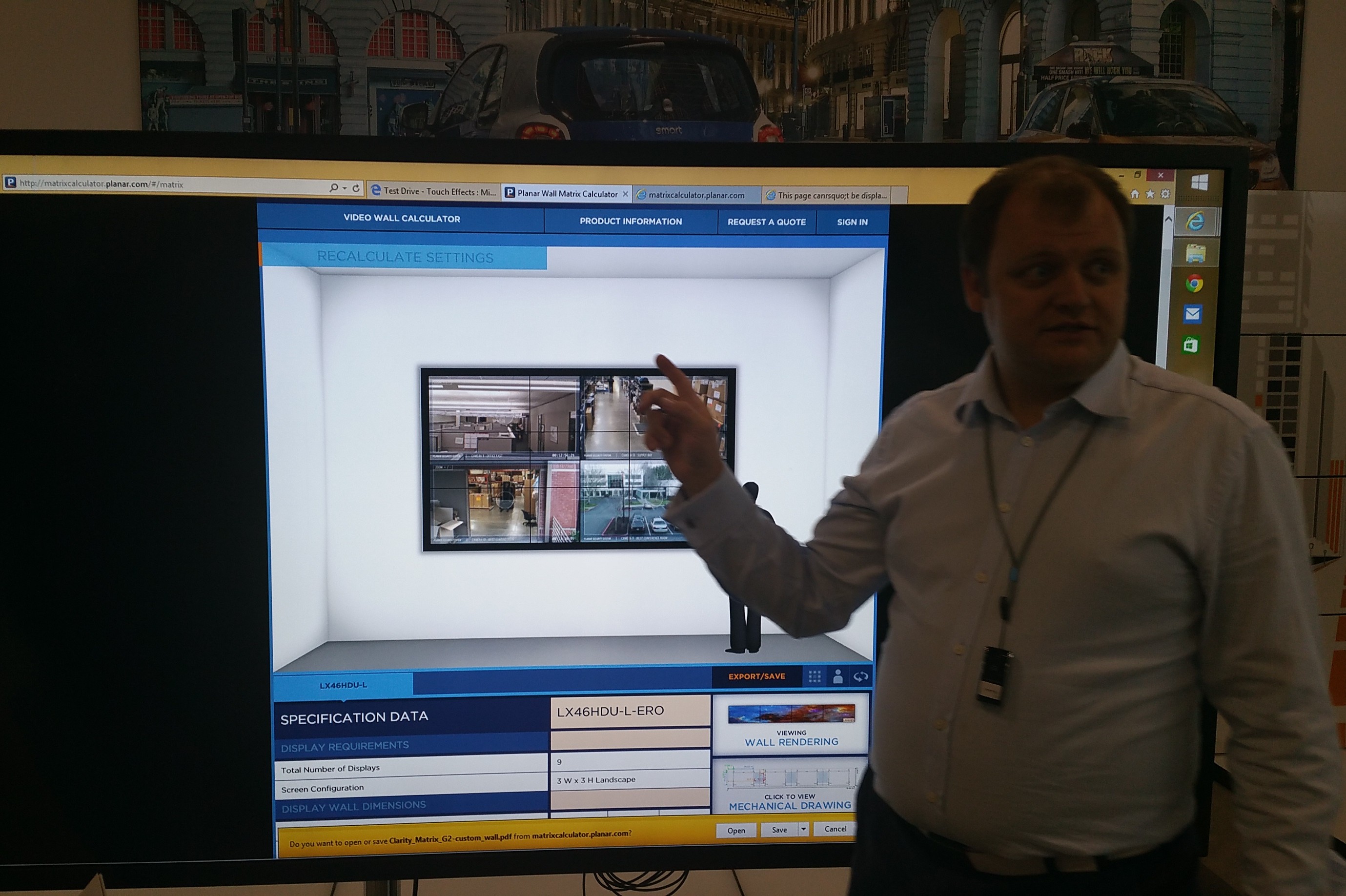
One of the most visually striking demonstrations that we saw at last month’s Midwich Technology Exposed was not a product that can be installed, but a sales and design tool that greatly speeds and simplifies the design and specification of a videowall. Demonstrated by zone manager Jaypaul Barrow, Planar’s Clarity Matrix Video Wall Calculator enables users to visualise any model of videowall from the LCD Clarity Matrix range, and then output information to share with clients, add to tender documents or pass to installers.
The Video Wall Calculator is hosted on Planar’s website, so it can be accessed at any time on any web-enabled device.
The first step is to specify the size of the wall on to which the videowall is to be mounted. Either feet or metres can be used. (If you don’t know the size, you’re not prevented from continuing.) The system also asks for the distance between the videowall and the rack, which can be up to 100ft.
Optionally, the user can also customise the look of the room within the calculator – selecting from three room environments (lobby, retail and control room) and 16 background colours.
There are then three options for configuring the displays. The user can specify the number of displays in the wall horizontally and vertically; they can specify the overall dimensions of the videowall; or they can select ‘fit to room’, in which case the calculator will try to fill the entire wall dimensions with displays.
The user can also indicate whether they wish the displays to be mounted in landscape or portrait format, and whether they require a multitouch capability to be included (which will require additional space for a bezel).
The user must then select which model from the Clarity Matrix series they wish to use – there are currently five 46in models, four 55in and one 60in. There are links to product information pages to help inform the choice of model. The calculator enables two display models to be compared side by side – which is particularly useful for working out which size of display to choose, or which orientation is preferable.
Popular feature
According to Barrow, the ‘fit to room’ capability is the calculator’s most popular feature with end-users. “They love that feature because they can say, I know how much space I need to fill, but I don’t know whether I need a 3×3, a 4×3, portrait, landscape, 55in displays, 46in displays… and they can quickly select from the dropdown list and it automatically updates with what will fit,” he explained.
By default, the calculator will centre the position of the videowall on the wall, but the user can adjust its position left, right, up or down as desired.
As well as the room customisation options mentioned earlier, the calculator enables further personalisation of the chosen solution by enabling the user to upload their own content – either a still image or a video – to be displayed within the system that is being configured. Alternatively, preloaded options can be selected.
Once the user is happy with their choice, you might think that was the calculator’s work was done – but that is far from being the case. A wealth of technical information and documentation relating to the chosen configuration can be displayed and output. For instance, it produces a detailed technical drawing of the videowall system, with recommended clearances, cable access zones and drill hole patterns; diagrams of the video and power cable routings; details of additional equipment required, such as power supplies, processors and cables, and the rack space required; technical data, including the overall dimensions of the system, weight (with or without ERO bonded touchscreen glass), resolution in pixels per inch, and energy consumption and heat load at low, medium and high levels of usage.
This information can all be saved and/or exported in a number of formats – image files, technical drawings, Excel data, or everything in a single PDF summary.
Timesaver
For most integrators, Barrow explained, “the biggest timesaver is that all the data is in the export and save. The PDF that contains all the information you could need in a single document. It’s a one-file cheat-sheet, essentially, for the whole videowall solution.”
For integrators and consultants, the “single coolest feature” he continued, is the ‘enter image or video URL’ function. This allows the videowall being modelled within the calculator to display a web page, logo or video that is hosted online. “It’s superfast for them to make a custom-tailored solution for their particular client.”
Once the user is happy with their selection, they can request a quote via an online form within the calculator. This sends a request to their local Planar sales contact – “from there we can provide you with a detailed outline quote because we have all the information about exactly what you’re after.”
Additionally, through use of a login, customers can save a list of predefined projects – “so if you knmow you’re going to b e doing a lot of 3×3 videowalls, you can save a 3×3 and just upload a new photo for each one.”
As well as the Clarity Matrix Video Wall Calculator, Planar has a similarly functioned online calculator for its DirectLight LED videowall range, and an online design tool for its Mosaic tiled displays.