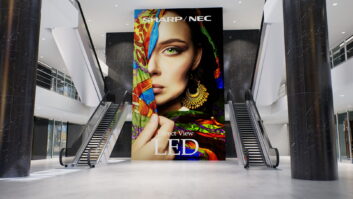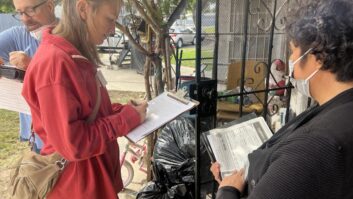Paddy Baker is shown a powerful and intuitive device that’s designed to make corporate collaboration easy.
October’s Sahara Showcase at Hanbury Manor in Hertfordshire saw the launch of the Clevertouch Pro. Designed for corporate collaboration, this has a new look and feel compared with previous Clevertouch displays. Presenting the demo, sales and marketing director Shaun Marklew remarked that it “looks like a big tablet” and has been “designed to be as intuitive as an iPhone”. It comes in three sizes, 65in, 75in and 84in, each of which boasts 4K resolution.
The Clevertouch Pro runs the Android 4.4 KitKat operating system, and is powered by an ARM Cortex A17 Quad Core CPU – “more powerful than my Macbook Pro”, mused Marklew – and contains 2GB of RAM and 16GB of on-board storage. HDMI, VGA, RS232 and USB connections are all accommodated.
On the front of the display are a number of key function buttons, so that users can simply switch on and start to present. A touch menu provides access to files, folders, apps and settings.
USB ports are located on the front as well, enabling users to plug in external sources – which then appear within the operating system as separate drives. Content can be moved and copied between drives, so external content can be uploaded to the 16GB on-board memory if desired. Files are presented within a folder structure, with thumbnail previews of content. Pre-installed apps enable most file types to be opened and edited – including Office documents, PDFs, audio, video and images.
Brainstorming
The on-board LynxPro Meeting software brings up a digital whiteboard for brainstorming and capturing ideas. Multiple pen types and colours are available, and there are a number of meeting templates to choose from. Background colours and brush styles can be personalised. Documents, images and videos can be imported and annotated over – and the final results saved and exported.
The touch display recognises five points of writing, or ten points of touch. Thanks to an on-screen widget, it’s possible to annotate over anything displayed on the screen – whether it’s a document, content from an onboard app or an external source. Files, annotations and whiteboard pages can be shared via email for subsequent reference and use. For those who don’t want to write or draw with their fingers, two easy-grip pens are held onto the screen bezel magnetically. Automatic handwriting recognition is included, and a number of intuitive gestures are recognised – such as scaling, roaming, or turning a page.
It’s worth emphasising at this point that all of this functionality is contained within the Clevertouch Pro itself – there’s no need for an external computer. That said, an optional Blade PC is available to extend connectivity further.
BYOD options
If that was all that Clevertouch Pro is capable of, then the description ‘big tablet’ would be very appropriate. But a range of software and hardware does a lot to provide the device’s collaborative capabilities.
There are no less than three BYOD options that work with Clevertouch Pro. The first is the CleverShare wireless device, two of which are included with every Pro. These enable the wireless sharing of content from a nearby laptop: the user simply plugs the CleverShare dongle into their USB port and presses the button. Their content is now displayed and edited on the Clevertouch screen, and they can control it either from their laptop or from the Clevertouch. Multiple devices can be connected at once via CleverShare: “The button last clicked button has priority,” explained Marklew. “Pressing the button again disconnects you.”
Alternatively, by downloading the E-share app onto a mobile device or PC, users can view images, play video or share documents on the Pro display.
More powerful still is Montage. This is a wireless presentation system that allows up to four attendees to display their device screens simultaneoulsy on the main screen – the presenter at the front of the room can re-order screens, select a single screen and zoom in, and control any connected PC – and can annotate any presented content. Attendees can connect via a browser, AirPlay, Miracast or the desktop application – so they don’t even have to be in the room. If they’re attending remotely, they can communicate via native voice and video.The Montage hardware box can be added if more connections, or audio and video, are required.